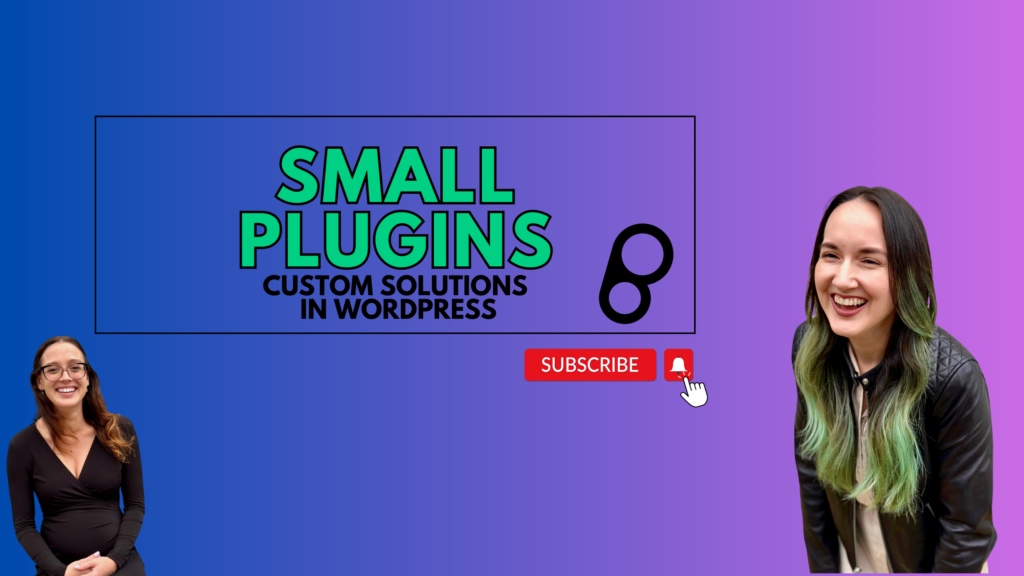After you’ve inserted Dynamic Connector block into your posts, you can add any content you want to display as Conditional Content.
No matter how you choose to insert (manually or in bulk), you’ll use Dynamic Connector Block to complete each of these steps.

Once you’re logged into your WordPress dashboard, you’ll use the “Dynamic Connector Block” tab to create your first dynamic block, which looks like this:

For each dynamic block, insert the email subscription form in the content area (where it says “Type / to choose a block”).
Once you’ve added the content you want, select the categories that the opt-in should be associated with using the conditional content area highlighted using the red block in the image below.

When you’re all done, click “publish” OR “update”! Now all you have to do is check your work to see how everything looks on the front end!
When viewing your posts, you will see that any post sharing a category with your Conditional Content item will show that subscription form in place of the block you inserted.