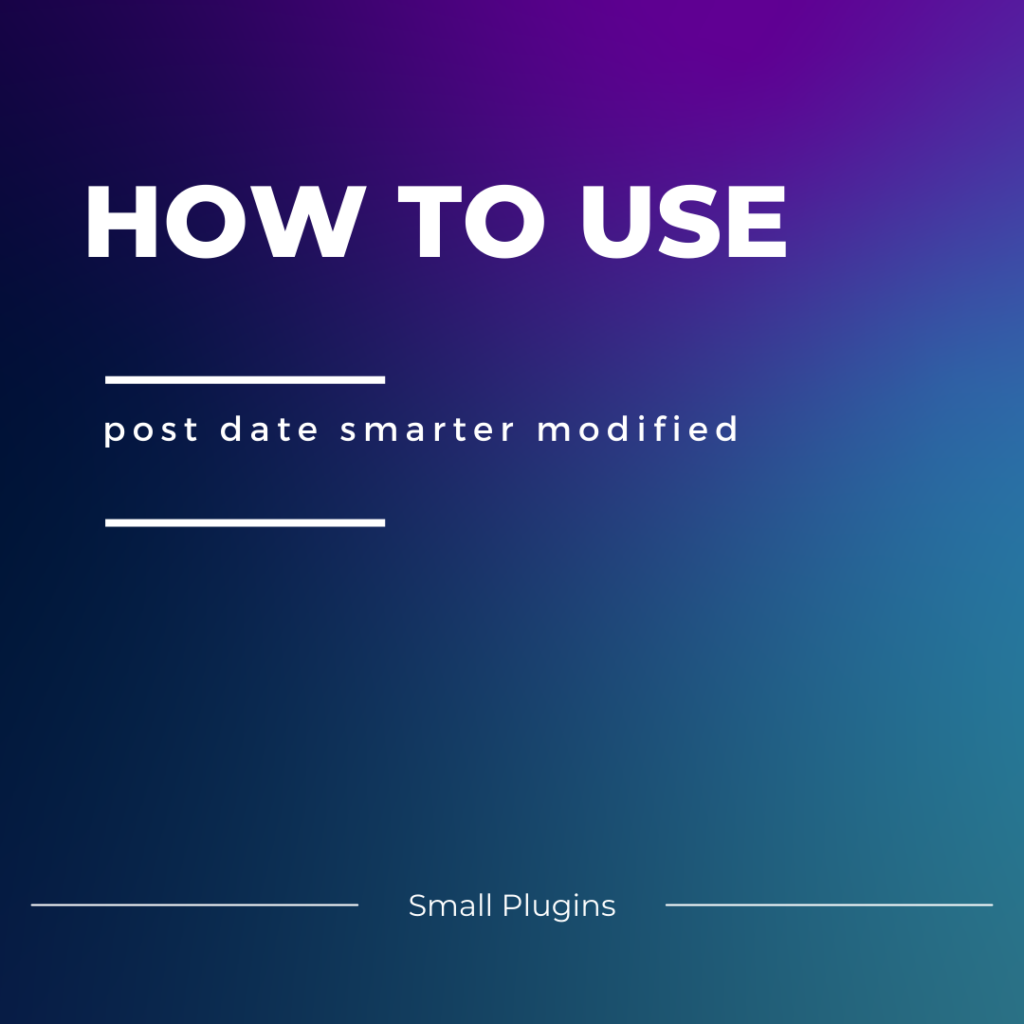
Here’s a quick video that shares how to use our plugin post date smarter modified.
Tips:
This plugin is one of our block-based plugins. This means that instead of adding bulky navigation or functionality to your WordPress dashboard, it works using core WordPress when you’re in the block editor.
You’ll use the date block as expected, and have the option to select for your post to automatically display the modified date that option is pinned and the plugin is installed.
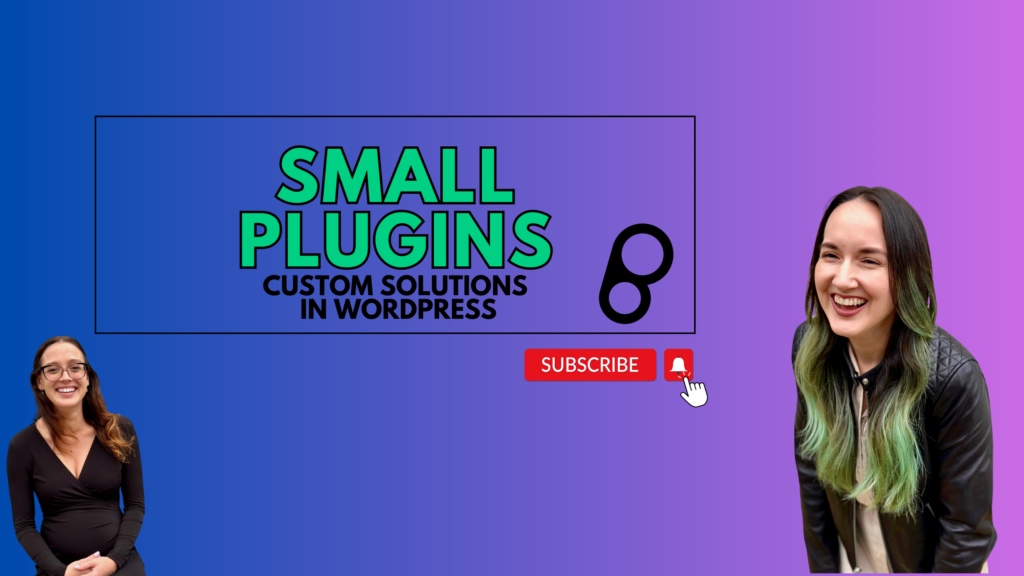
Leave a Reply