For power users, we make it possible to use multiple Dynamic Connector blocks to show unique content with the use of Groups.
You can create Groups in the Dynamic Connector Block tab, and they work similarly to categories (because they are a taxonomy, like categories are). Your Conditional Content items can then be assigned to a Group, creating groups of logic that can follow different paths.
For example, “email subscribe” vs “featured product” vs “my book”
When inserting the block, select the Group whose logic you want to apply.
If you insert a block with the same Group (or no Group) multiple times, that block will display the same content in all locations. However, if you insert the block and give each one a unique Group, you’ll be able to control the type of content each block displays.
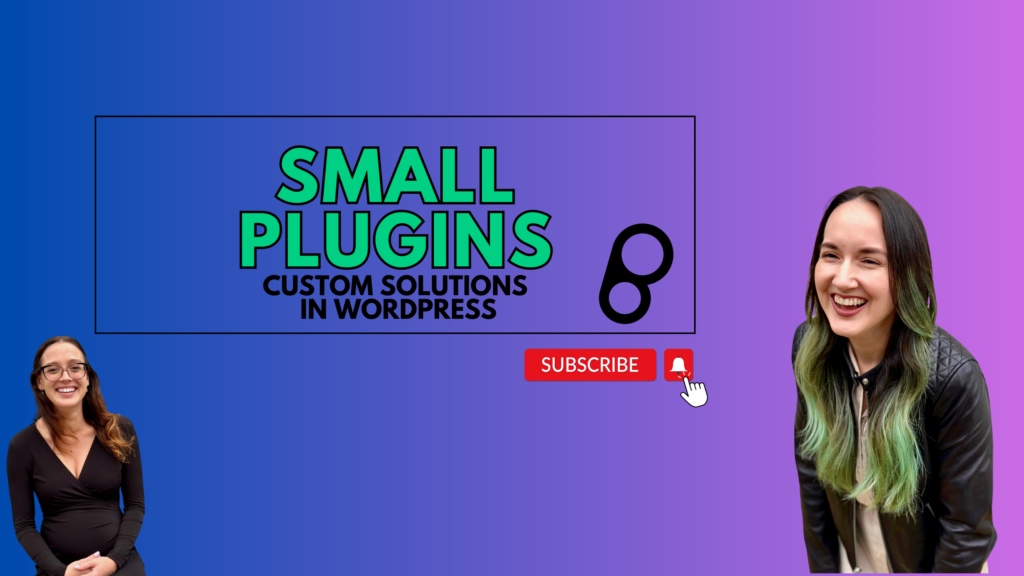
Leave a Reply