Post Relationships Block allows you to create and display relationships between posts. This guide will show you how to use the plugin to connect related content on your site.
Step 1: Install and Activate the Plugin
- Download the plugin’s ZIP file.
- Go to your WordPress dashboard, navigate to Plugins > Add New.
- Click Upload Plugin and select the ZIP file.
- Click Install Now and then Activate.
Step 2: Add a Post Relationships Block
- Go to Posts > Add New or edit an existing post.
- Add a Post Relationships Block by searching for it in the block editor.
Step 3: Select Related Posts
- In the block settings, select the posts you want to relate to the current post.
- Customize the appearance of the related posts list.
Step 4: Preview and Publish
- Preview the post to ensure the related posts are displayed correctly.
- Click Publish to make the post live.
Tips:
- Use post relationships to help users discover related content, increasing engagement.
- Customize the block to match your site’s design and layout.
Conclusion
Post Relationships Block is a valuable tool for connecting related content on your site. Follow this guide to enhance content discovery and keep users engaged.
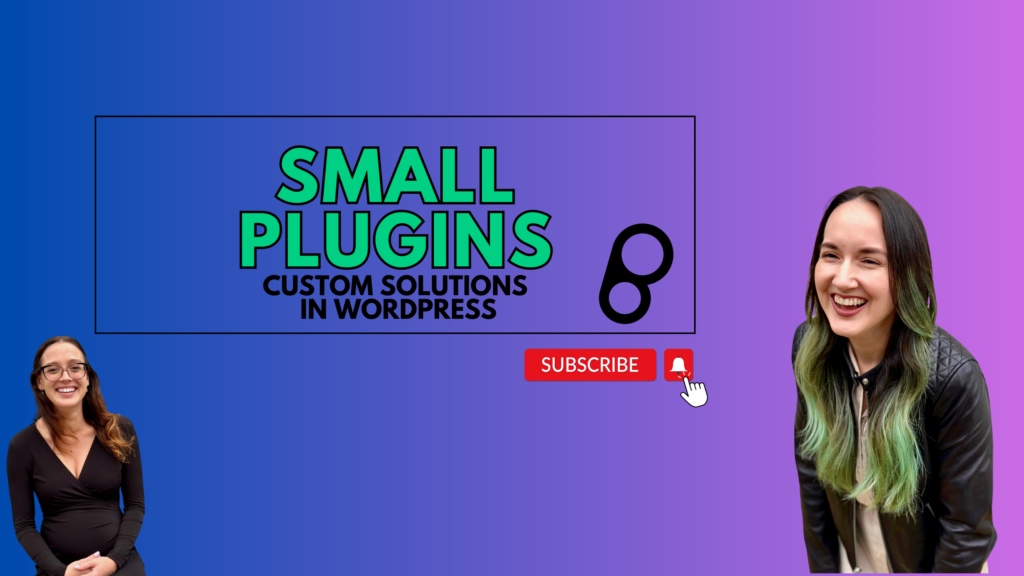
Leave a Reply