This plugin adds a new block that works like any other WordPress block: you can use the “plus” icon at the top left of your edit page or use a slash “/” command directly in the editor content.
You will need to have Conditional Content (added in the “Dynamic Connector Block” tab) set up for the block to display anything.
If no matched content is found, nothing will show, but the functionality will still be available. This might be intended behavior for content you want to change seasonally, or hide if there are no recent holidays.
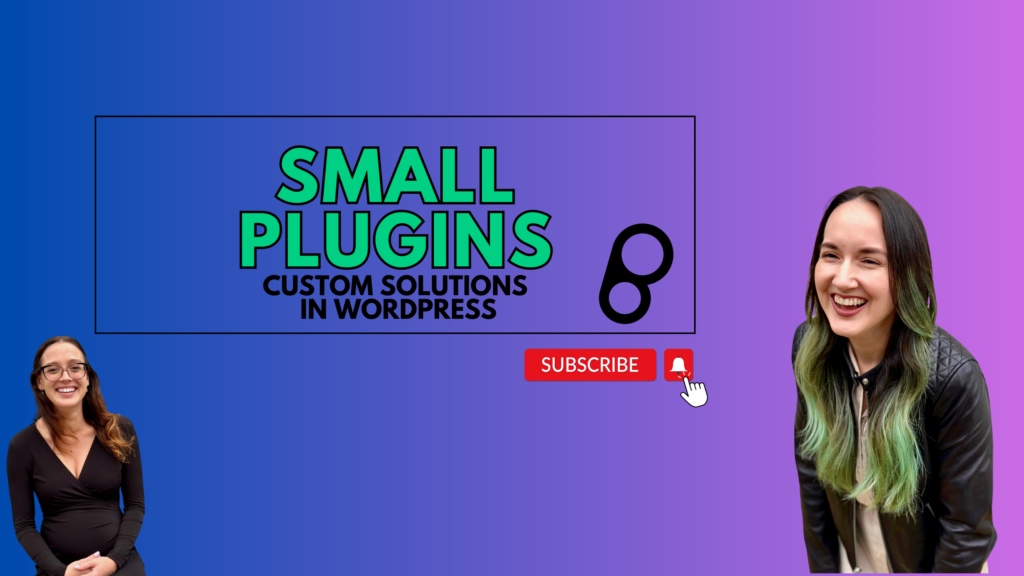
Leave a Reply