Manage Available Patterns” plugin allows you to control which block patterns are available on your site. This guide will show you how to use the plugin to manage and streamline the block editor.
Step 1: Install and Activate the Plugin
- Download the plugin’s ZIP file.
- Go to your WordPress dashboard, navigate to Plugins > Add New.
- Click Upload Plugin and select the ZIP file.
- Click Install Now and then Activate.
Step 2: Access the Pattern Management Interface
- Go to Appearance > Block Patterns in your WordPress dashboard.
- You’ll see a list of all available patterns registered by your theme and plugins.
Step 3: Enable or Disable Patterns
- Toggle the patterns you want to enable or disable.
- Save your settings.
Step 4: Test and Adjust
- Edit a post to see how the changes affect the block editor.
- Make further adjustments if necessary.
Tips:
- Disable patterns that are not relevant to your content to reduce clutter in the block editor.
Conclusion
Manage Available Patterns gives you control over the block patterns available on your site. Follow this guide to streamline your block editor and improve your content creation process.
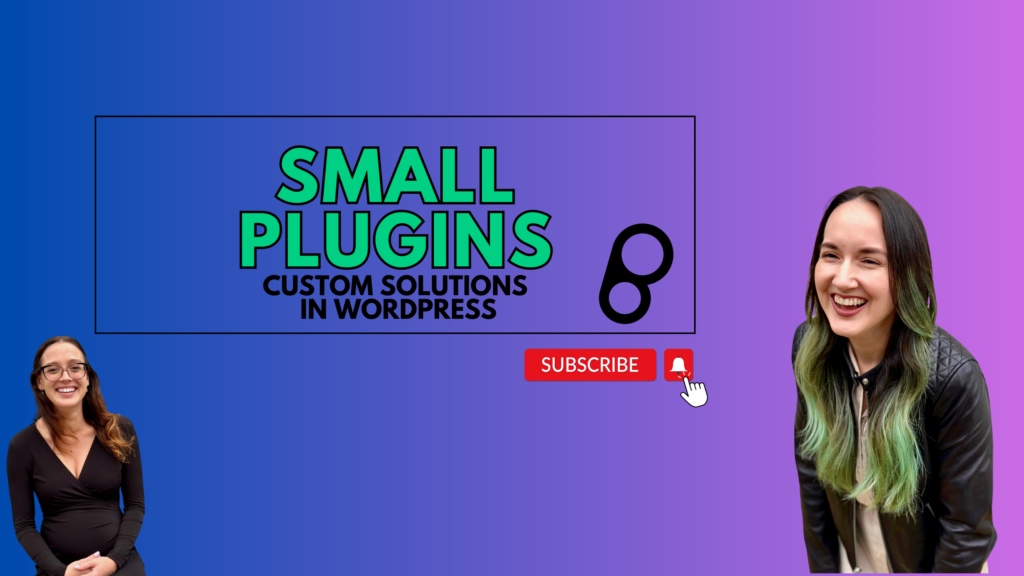
Leave a Reply