Grid Variation Options extends the core group and post template blocks with additional grid layout options. This guide will show you how to use the plugin to create more dynamic and flexible content layouts.
Step 1: Install and Activate the Plugin
- Download the plugin’s ZIP file.
- Go to your WordPress dashboard, navigate to Plugins > Add New.
- Click Upload Plugin and choose the ZIP file.
- Click Install Now and then Activate.
Step 2: Add a Block with Grid Options
- Go to Posts > Add New or edit an existing post.
- Add a Group or Post Template block.
Step 3: Customize the Grid Layout
- In the block settings, select the new grid layout options provided by the plugin.
- Adjust the layout settings to suit your design needs.
Step 4: Preview and Publish
- Preview the post to see how the grid layout looks.
- Click Publish to make the post live.
Tips:
- Use grid layouts to organize content in a visually appealing way.
- Experiment with different grid options to find the best layout for your content.
Conclusion
Grid Variation Options adds valuable layout options to the core group and post template blocks. Follow this guide to create dynamic and well-organized content layouts on your site.
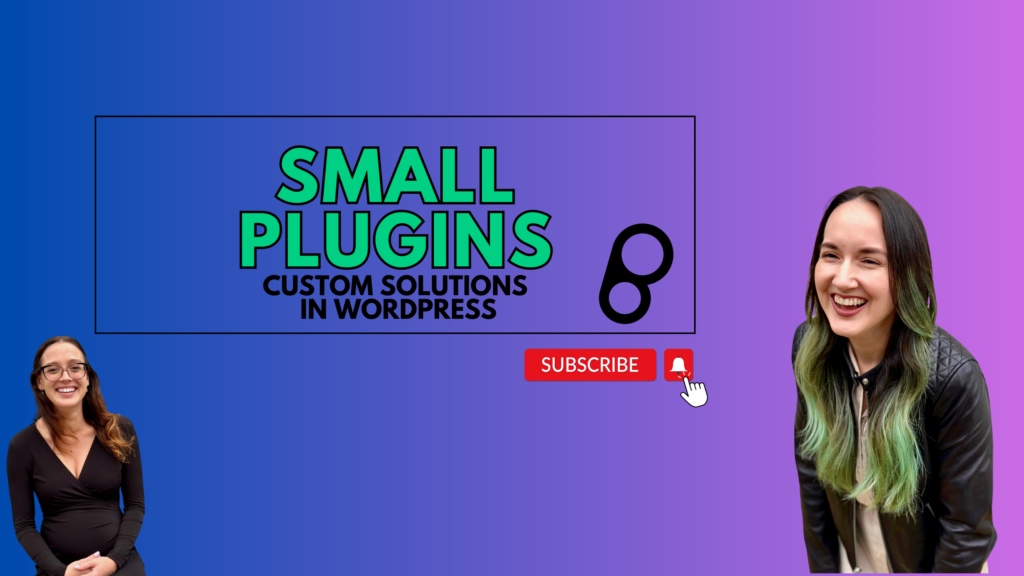
Leave a Reply