Genesis Description Fallbacks ensures that a fallback description is displayed for terms without a primary description in the Genesis Framework. This guide will show you how to use this plugin to maintain consistent term descriptions on your site.
Step 1: Install and Activate the Plugin
- Download the plugin’s ZIP file.
- Go to your WordPress dashboard, navigate to Plugins > Add New.
- Click Upload Plugin and select the ZIP file.
- Click Install Now and then Activate.
Step 2: Configure Fallback Descriptions
- Navigate to the Genesis theme settings.
- Configure the fallback description options provided by the plugin.
Step 3: Test and Adjust
- Visit a term archive page without a primary description to see the fallback in action.
- Adjust the settings as needed to ensure the fallback description is appropriate.
Tips:
- Use fallback descriptions to ensure all terms have some descriptive content.
- Customize the fallback text to match your site’s tone and style.
Conclusion
Genesis Description Fallbacks helps maintain consistent term descriptions across your site. Follow this guide to ensure that every term is well-represented, even without a primary description.
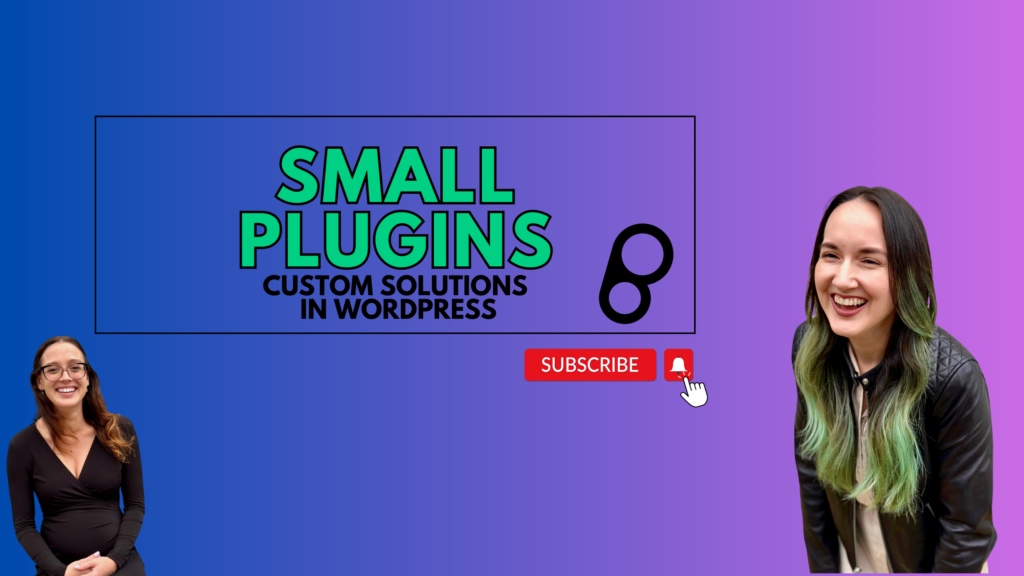
Leave a Reply