The “Advanced List Extension” plugin enhances WordPress’s core list block by adding advanced styling features like background circles and custom icons. This guide will walk you through using the plugin to create visually appealing lists in your WordPress posts.
Step 1: Install and Activate the Plugin
- Download the plugin’s ZIP file.
- Go to your WordPress dashboard, navigate to Plugins > Add New.
- Click Upload Plugin and choose the ZIP file you downloaded.
- Click Install Now and then Activate.
Step 2: Create or Edit a Post
- Go to Posts > Add New or select an existing post to edit.
- Add a list block by clicking the + button and selecting List.
Step 3: Customize Your List
- After adding the list block, click on it to reveal the customization options in the block settings sidebar.
- If you have the PRO version, you’ll see additional options like background circles and custom icons.
- Customize each list item according to your preference by selecting icons, adjusting background styles, and modifying text.
Step 4: Preview and Publish
- Once satisfied with your list, click Preview to see how it looks on your site.
- If everything looks good, hit Publish to make your content live.
Tips:
- Experiment with different icons and backgrounds to make your lists stand out.
- Use the list block for instructions, tips, or any content where structured information is helpful.
The “Advanced List Extension” plugin is a powerful tool for making your lists more engaging. By following this guide, you can easily create customized lists that enhance the visual appeal of your WordPress posts.
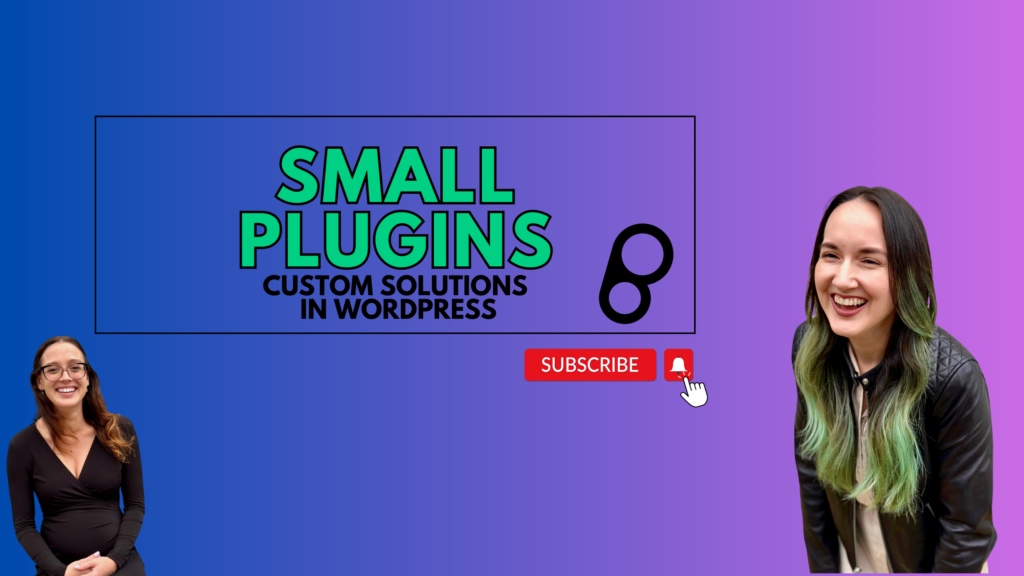
Leave a Reply